How to Print SMS from Android with SMS EasyReader&Printer?

In some cases, a text message conversation can be so important that you need to keep a hard copy of it so that you cannot lose it. In those instances, you can back up your text messages to your computer and protect them from falling into the wrong hands. Keeping a record of every important conversation you have via text message is highly recommended so that you can access it in the future.
Although you have backed up these text messages to your PC or Laptop, another option is to also have a copy of them somewhere else too since keeping them stored in a cloud drive or external drive does not fully guarantee their safety. Having a hard copy of important texts conversations is better than having a digital copy. If you want to preserve a meaningful message from a loved one, you may have a crucial text message that may need to be produced in a court proceeding. Yet how do you go about this?
In some cases, it might seem that the only way to printing SMS messages Android is to take a screenshot and then transfer that to a computer for printing out. But that’s not the only way. Taking several screenshots of very long messages and transferring them all to your PC for printing is a time-consuming and difficult task in itself.
Fortunately, SMS EasyReader&Printer can ease your pain. With it, you can print SMS text messages very easily just as with any other software program. There are no complex steps, and anyone can use the system. You will only need to spend a few minutes completing the entire process.
What makes this application different from others? Even though you can find other options for how to print your SMS text messages from Android easily, your Smartphone is highly likely to be exposed to potential malware and security threats if you use those other apps. But with printing SMS texts Android application like EasyReader&Printer can guarantee total safety. Now, how do I utilize this powerful program?
Android: How to Print SMS?
(1) Getting your Android to Print SMS:
To learn more about our program, please visit SMS EasyReader&Printer at https://sms-vmsg.org. You’ll find it in the yellow section [How does it work?]. You can view a brief description of Android smartphones by reading the first column. From the [◦ Android ◦] application, it’s totally free, no ads, and extremely easy to use.
Keep in mind!
Android mobile devices must be equipped with the SMS EasyExporter for Android application, which needs to be installed directly from the app store. Therefore, please open the SMS EasyReader&Printer website (SMS-vmsg.org) within the phone’s browser. Through the search engine, SMS EasyExporter can be found, and the app can be downloaded and installed.
(2) Using Android to Print SMS:
To continue, you need to download the SMS EasyExporter for Android app directly to your smartphone. We also provide a step-by-step guide and blog with more detailed information.
We offer a free application called SMS EasyExporter which incorporates our advanced program SMS EasyReader&Printer and allows customers to export their SMS text and multimedia messages (MMS) to an external text file: SMS_android.vmsg, MMSS_Android.vmsg, or SMS_MMSS_Android.vmsg.
3) Steps to Print SMS Messages from Android:
After you have downloaded the application, you need to launch it. There is a list of all your SMS and MMS text messages displayed on the main screen.
Three Different Options are Available to You:
- The SMS texts can only be sent to an external file (sms_android.vmsg)
- The SMS multimedia messages are only able to be sent using Android’s MMS application (mms_android.vmsg),
- All SMS text messages can be transferred to an external file (sms_mms_android.vmsg) as well as all MMS multimedia messages.
- The gear icon in the upper left corner lets you choose options that are right for you.
- Afterwards, you must select the directory where the SMS text message and/or MMS multimedia message file (sms_android.vmsg or mms_android.vmsg) will be stored.
- It takes between a few seconds and several minutes for SMS data to be transferred. If exporting to an external file, don’t close the SMS EasyExporter app.
(4) The Final Step of Printing SMS with Android:
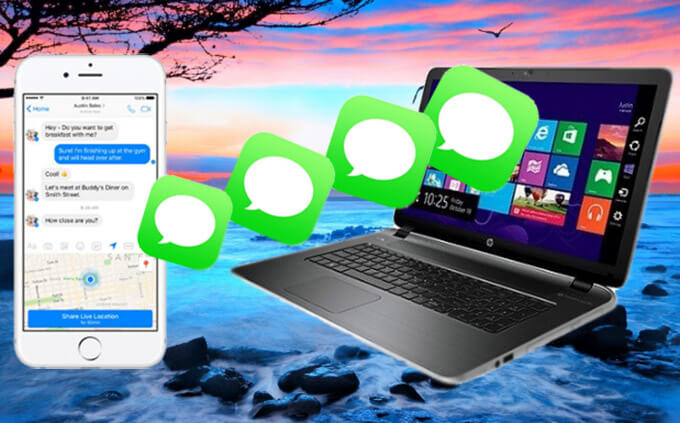
After you have connected your smartphone to a computer, you can now proceed to connect it to a laptop. Use a USB cable to accomplish this process. The computer or laptop must first correctly recognize your device before you can proceed.
(5) How to Print an SMS from Android:
It is necessary to launch SMS EasyReader&Printer on a PC or laptop via the SMS EasyReader&Printer web page (https://sms-vmsg.org).
You Must Remember!
Websites and apps for SMS EasyReader&Printer in printing SMS texts from Android operate best on devices with large screens, such as laptops, PCs, or tablets.
Select the button on the left that is next to the large blue screen of the smartphone on the main page of SMS EasyReader&Printer.
Find and upload the file from your phone or on your SD card by pressing the [UPLOAD YOUR SMS FILE] button.
Keep in Mind!
- You’ll likely find your file under the… /storage/emulated/0/ directory on the Phone or the SD card.
- Exports: Here are a few things to consider:
- The file will be named sms_android.vmsg if it contains only SMS text messages
- You will need to save a file called mms_android.vmsg, if you only send MMS multimedia messages
- You will have a file called sms_mms_android.vmsg containing all SMS and MMS messages.
- SMS EasyReader&Printer will display all the SMS texts you send and receive on your smartphone screen after you upload your files.
- Printing SMS text messages is as easy as pressing the [PRINT SMS] button.
- With SMS EasyReader&Printer, you can fully enjoy the app!
In addition to text reader and printer, SMS EasyReader&Printer offers many other capabilities, such as creating a chat from a variety of conversations, searching for relevant messages using keywords, phone numbers, or a date range.
Unless you have another way to print SMS from Android, we don’t think you’ll find one that is easier and more reliable and undoubtedly this option is the safest way to keep your data and Smartphone intact. Using this method today wouldn’t put your safety at risk.







