Say Goodbye to Unwanted Emails: Learn How to Block Emails on Yahoo
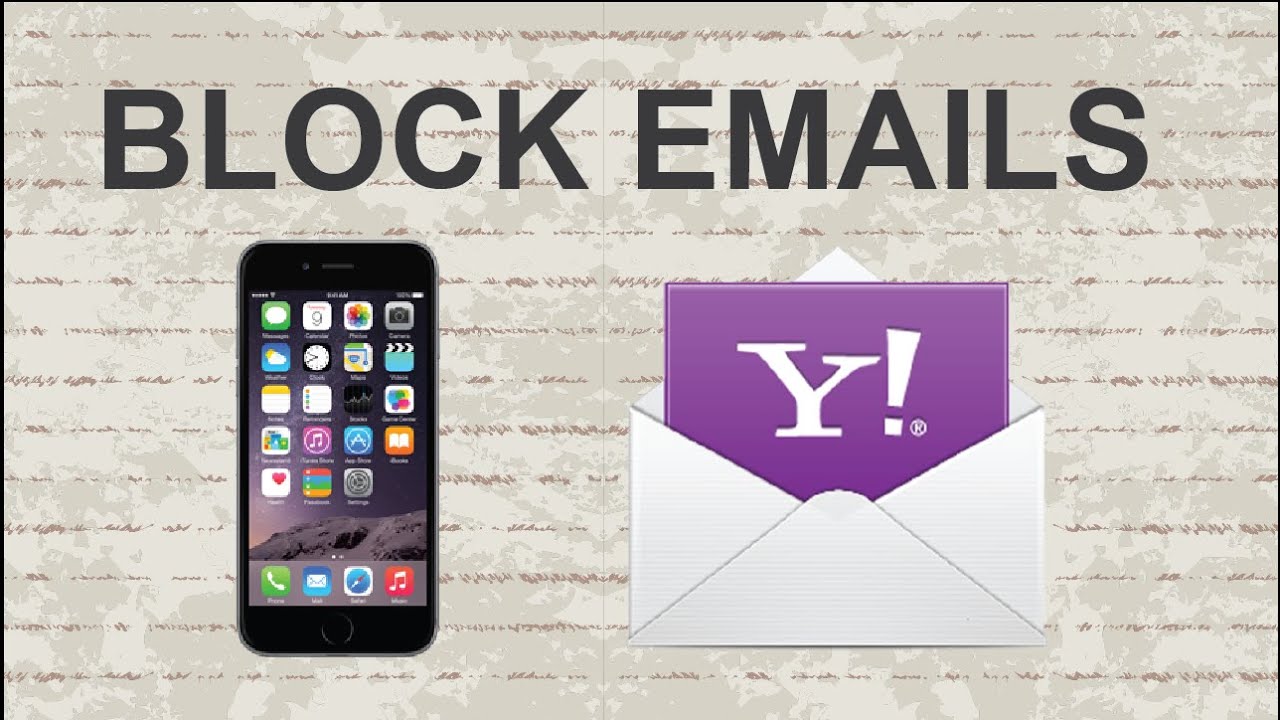
Introduction
In today’s digital age, our inboxes can quickly become overwhelmed with unwanted messages. Whether it’s spam, promotional emails you didn’t sign up for, or even more serious threats like phishing attempts, managing your email effectively is crucial. If you’re using Yahoo Mail, you might be wondering how to take control and block those pesky emails. Let’s dive into the steps you need to follow to keep your inbox clean and safe.
Why You Might Want to Block Emails
Spam Emails
Spam emails are the most common nuisance in any inbox. These are unsolicited messages that often come from unknown senders and offer everything from dubious products to questionable services. Blocking these emails is essential to maintain a clutter-free and secure inbox.
Unwanted Promotional Content
We’ve all been there—subscribing to a newsletter or promotional offer only to find out that our inbox is now flooded with irrelevant content. If you’re receiving more offers than you can handle, blocking the sender can save you a lot of time and frustration.
Harassment or Phishing Attempts
More serious than spam, harassment or phishing emails aim to deceive you into giving away personal information or installing malware. Blocking these emails is not just about convenience but also about protecting your personal data and online security.
How to Block Emails Using Yahoo Mail
flnewsdaily.com Mail offers two primary methods to block unwanted emails: directly blocking an email address and setting up filters. Here’s how you can use both features effectively.
Blocking an Email Address
- Open Yahoo Mail: Log in to your Yahoo Mail account.
- Find the Email: Locate an email from the sender you want to block.
- Open the Email: Click on the email to open it.
- Select Block: Click the three-dot menu in the top-right corner of the email. Choose “Block Sender” from the dropdown menu.
- Confirm Block: A pop-up will appear asking you to confirm. Click “OK” to block the sender.
This action will send all future emails from this address directly to your Spam folder.
Creating a Filter for Specific Emails
- Access Filters: In Yahoo Mail, go to “Settings” and then “More Settings.”
- Select Filters: Click on “Filters” in the left-hand menu.
- Add a New Filter: Click on “Add” to create a new filter.
- Set Filter Criteria: Enter the criteria for the emails you want to filter out. For example, you can specify keywords or email addresses.
- Choose an Action: Set the action to “Move to Spam” or “Delete.”
- Save: Click “Save” to activate your filter.
Creating filters allows you to manage different types of unwanted emails more precisely.
Step-by-Step Guide to Blocking Emails
Via Desktop Browser
- Log In: Access Yahoo Mail from your preferred web browser.
- Find Email: Open the email from the sender you want to block.
- Block Sender: Click the three-dot menu and select “Block Sender.” Confirm the action when prompted.
This will prevent any future emails from that sender from appearing in your inbox.
Via Yahoo Mail App
- Open App: Launch the Yahoo Mail app on your smartphone.
- Select Email: Open the email from the sender you wish to block.
- Block Sender: Tap on the three-dot menu and choose “Block Sender.” Confirm the action to block.
Blocking from the app ensures you have the same control over your email experience on the go.
Managing Your Blocked Addresses
Viewing and Editing Blocked Addresses
- Access Settings: In Yahoo Mail, go to “Settings” and then “More Settings.”
- Select Blocked Addresses: Click on “Blocked Addresses” to see a list of all blocked email addresses.
- Edit List: You can remove addresses or add new ones as needed.
Regularly reviewing your blocked addresses helps you keep your list current and ensures that no legitimate emails are mistakenly blocked.
Unblocking an Email Address
- Open Settings: Go to “Settings” and then “More Settings.”
- Access Blocked Addresses: Click on “Blocked Addresses.”
- Unblock Address: Find the email address you want to unblock and click “Remove.”
Unblocking an email address is simple, allowing you to restore communication if needed.
Tips for Effective Email Management
Regularly Review Your Blocked List
Periodically check your blocked list to ensure it’s up-to-date. This helps prevent any potential issues where legitimate emails might be inadvertently blocked.
Adjusting Spam Filters
Adjust your spam filter settings to match your current needs. Yahoo Mail’s built-in spam filters are generally effective, but tweaking them can improve their efficiency.
Conclusion
Blocking emails on Yahoo is a straightforward process that can significantly improve your email experience. By utilizing both the block and filter features, you can keep your inbox clean from spam, promotional clutter, and potential security threats. Remember to regularly review your blocked addresses and adjust your spam filters to stay ahead of unwanted emails.
Managing your email effectively not only saves time but also helps protect your personal information. With these steps, you’re well on your way to a more organized and secure Yahoo Mail experience.




